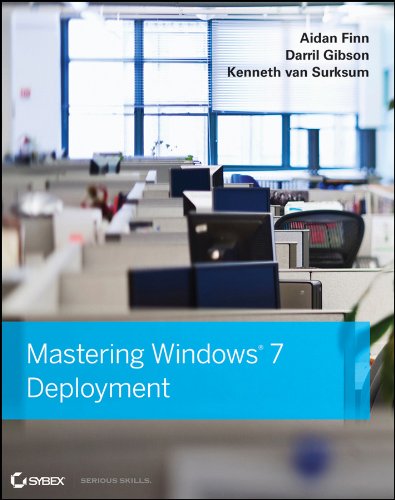The big news yesterday was the general release of the new patch for IE on XP. Personally, I think this is a stupid mistake by Microsoft, and it will lead to some laggards to reason that Microsoft has reversed course on the end of support. Microsoft can comment all they want; most people never read blogs, press, or attend events. The mistake has been made, and it was one of the dumbest releases since Bob.
- Windows XP is still on 26.29% of the world’s PCs: According to NetMarketShare. That’s a lot of machines not to get the patch for the recent zero-day IE bug.
- Whitepaper and Webinar “VMM (Fabric) Management and Resource Pooling”: By MVP Thomas Maurer
- Microsoft Issues Fix for IE Zero-Day, Includes XP Users: This is to fix the recent headline grabbing zero day bug.
- Microsoft-SUSE Alliance: Linux and Windows Interoperability for More Than 1,000 Customers: Microsoft extended an agreement with SUSE through 2016 to remain committed to working in tandem on solutions that help customers manage critical workloads in mixed-source environment.
- Microsoft Desktop Optimization Pack 2014 Now Available: A new version of MDOP is out.
- MDOP 2014 delivers improved BitLocker management with MBAM 2.5: The Springboard blog talks about the improved centralized management of BitLocker with Microsoft BitLocker Administration and Monitoring 2.5, included in the new Microsoft Desktop Optimization Pack 2014.
- 5 Reasons To Choose Windows Server 2012 R2 Hyper-V over VMware vSphere 5.5: A ever-so-slightly snarky op-ed post by me on the Petri IT Knowledgebase.