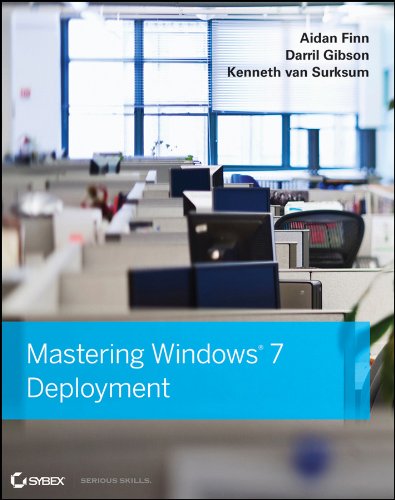With Windows 7, Microsoft release a bunch of individual tools and toolkits, each as individual downloads, to aid in our assessment, deployment, and application compatibility testing/reconciliation. With Windows 8, Microsoft are continuing with the free support tools, but it appears that they will be released in a single kit called the Windows Assessment and Deployment Kit (Windows ADK).
The tools in the Windows ADK include:
Application Compatibility Toolkit (ACT): The Application Compatibility Toolkit (ACT) helps IT Professionals understand potential application compatibility issues by identifying which applications are or are not compatible with the new versions of the Windows operating system. ACT helps to lower costs for application compatibility evaluation by providing an accurate inventory of the applications in your organization. ACT helps you to deploy Windows more quickly by helping to prioritize, test, and detect compatibility issues with your apps. By using ACT, you can become involved in the ACT Community and share your risk assessment with other ACT users. You can also test your web applications and web sites for compatibility with new releases of Internet Explorer. For more information, see Application Compatibility Toolkit.
Deployment Tools: Deployment tools enable you to customize, manage, and deploy Windows images. Deployment tools can be used to automate Windows deployments, removing the need for user interaction during Windows setup. Tools included with this feature are Deployment Imaging Servicing and Management (DISM) command line tool, DISM PowerShell cmdlets, DISM API, Windows System Image Manager (Windows SIM), and OSCDIMG. For more information, see Deployment Tools.
User State Migration Tool (USMT): USMT is a scriptable command line tool that IT Professionals can use to migrate user data from a previous Windows installation to a new Windows installation. By using USMT, you can create a customized migration framework that copies the user data you select and excludes any data that does not need to be migrated. Tools included with the feature are ScanState, Loadstate, and USMTUtils command line tools. For more information, see User State Migration Tool.
Volume Activation Management Tool (VAMT): The Volume Activation Management Tool (VAMT) enables IT professionals to automate and centrally manage the activation of Windows, Windows Server, Windows ThinPC, Windows POSReady 7, select add-on product keys, and Office for computers in their organization. VAMT can manage volume activation using retail keys (or single activation keys), multiple activation keys (MAKs), or Windows Key Management Service (KMS) keys. For more information, see Volume Activation Management Tool.
Windows Performance Toolkit (WPT): Windows Performance Toolkit includes tools to record system events and analyze performance data in a graphical user interface. Tools available in this toolkit include Windows Performance Recorder, Windows Performance Analyzer, and Xperf. For more information, see Windows Performance Toolkit.
Windows Assessment Toolkit: Tools to discover and run assessments on a single computer. Assessments are tasks that simulate user activity and examine the state of the computer. Assessments produce metrics for various aspects of the system, and provide recommendations for making improvements. For more information, see Windows Assessment Toolkit.
Windows Assessment Services: Tools to remotely manage settings, computers, images, and assessments in a lab environment where Windows Assessment Services is installed. This application can run on any computer with access to the server that is running Windows Assessment Services. For more information, see Windows Assessment Services.Windows Preinstallation Environment (Windows PE): Minimal operating system designed to prepare a computer for installation and servicing of Windows. For more information, see Windows PE Technical Reference.
If OS deployment is your thing or in your future then this kit and you are going to be close friends.