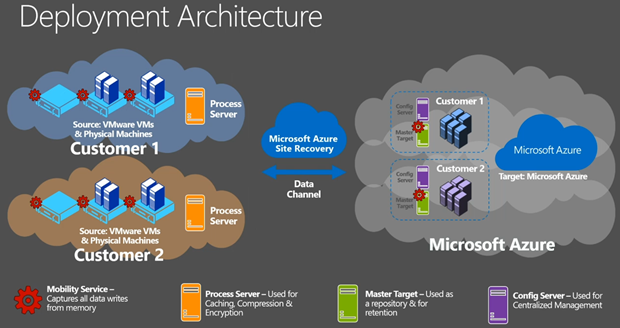Here’s all the news that I thought was interesting for Ops and Security folks working with Azure IaaS from December 2022.
Azure VMware Solution
- Azure VMware Solution Advanced Monitoring: This solution add-on deploys a virtual machine running Telegraf in Azure with a managed identity that has contributor and metrics publisher access to the Azure VMware Solution private cloud object. Telegraf then connects to vCenter Server and NSX-T Manager via API and provides responses to API metric requests from the Azure portal.
Azure Kubernetes Service
- Microsoft and Isovalent partner to bring next generation eBPF dataplane for cloud-native applications in Azure: Microsoft announces the strategic partnership with Isovalent to bring Cilium’s eBPF-powered networking data plane and enhanced features for Kubernetes and cloud-native infrastructure. Azure Kubernetes Services (AKS) will now be deployed with Cilium open-source data plane and natively integrated with Azure Container Networking Interface (CNI). Microsoft and Isovalent will enable Isovalent Cilium Enterprise as a Kubernetes container App offering onto Azure Container Marketplace. This will provide a one-click deployment solution to Azure Kubernetes clusters with Isovalent Cilium Enterprise advanced features.
- Generally Available: Kubernetes 1.25 support in AKS: AKS support for Kubernetes release 1.25 is now generally available. Kubernetes 1.25 delivers 40 enhancements. This release includes new changes such as the removal of PodSecurityPolicy.
Azure Backup
- General Availability of Cross Zonal Restore of Azure Virtual Machines from Azure Backup: With the preview of Cross Zonal Restore of Azure VMs, Azure Backup offers a compelling set of durability options for your backup data including ZRS for intra-region high durability. Aidan’s note – you should consider this with regions such as Norway East where the paired region is unavailable to 99.9% of customers.
- How to automate On-Demand Azure Backup for Azure Virtual Machines using PowerShell: Aidan’s note – A solution to enable more frequent VM backups than otherwise possible, but make sure frequency doesn’t overlap with backup job time.
Azure Virtual Desktop
- Announcing the Public Preview of AVD Insights at Scale: This update provides the ability to review performance and diagnostic information across multiple host pools in one view. Aidan’s note – no additional diagnostics settings are required.
- Confidential Virtual Machine support for Azure Virtual Desktop now in Public Preview: Azure Virtual Desktop has public preview support for Azure Confidential Virtual Machines. Confidential Virtual Machines increase data privacy and security by protecting data in use.
- Announcing general availability of RDP Shortpath: RDP Shortpath improves the transport reliability of Azure Virtual Desktop connections by establishing a direct UDP data flow between the Remote Desktop client and session hosts. This feature is enabled by default for all customers. Aidan’s Note – I haven’t looked into this but there may be networking issues where firewall’s/routing are deployed.
- Announcing general availability of FSLogix 2210: This latest version is focused on three core features, six bug fixes, and two general updates.
Virtual Machines
- Public preview: New Memory Optimized VM sizes – E96bsv5 and E112ibsv5: The new E96bsv5 and E112ibsv5 VM sizes part of the Azure Ebsv5 VM series offer the highest remote storage performances of any Azure VMs to date. The new VMs can now achieve even higher VM-to-disk throughput and IOPS performance with up to 8,000 MBps and 260,000 IOPS.
- Generally Available: Azure Dedicated Host – Restart: Azure Dedicated Host gives you more control over the hosts you deployed by giving you the option to restart any host. When undergoing a restart, the host and its associated VMs will restart while staying on the same underlying physical hardware.
Governance
- Public preview: Use tag inheritance for cost management: You no longer need to ensure that every resource is tagged or rely on resource providers to support and emit tags in their billing pipeline for cost management. Aidan’s Note – Restricted to EA/MCA … which unreasonably sucks. The latest example of “cost management” excluding other customers.
App Services
- Generally available: Static Web Apps Diagnostics: Static Web Apps diagnostics will help you diagnose what went wrong and will show you how to resolve the issues.
Storage
- Public preview: Azure NetApp Files cross-zone replication: The cross-zone replication feature allows you to replicate your Azure NetApp Files volumes asynchronously from one Azure availability zone (AZ) to another in the same region.
Azure Site Recovery
- Public Preview: Azure Site Recovery Higher Churn Support: Azure Site Recovery (ASR) has increased its data churn limit by approximately 2.5x to 50 MB/s per disk. With this, you can configure disaster recovery (DR) for Azure VMs having data churn up to 100 MB/s. This helps you to enable DR for more IO intensive workloads.
Networking
- General availability: Feature enhancements to Azure Web Application Firewall (WAF): Azure’s global Web Application Firewall (WAF) running on Azure Front Door, and Azure’s regional WAF running on Application Gateway, now support additional features that help organizations improve their security posture and make it easier to manage logging across resources.
Miscellaneous
- Public Preview : Introducing Multi-Region Replication for Azure Key Vault Managed HSM: The feature allows you to extend a managed HSM pool from one Azure region to an other thereby enhancing the availability of mission critical cryptographic keys with automated key replication and maximizing read throughput and latency with the closest available region.