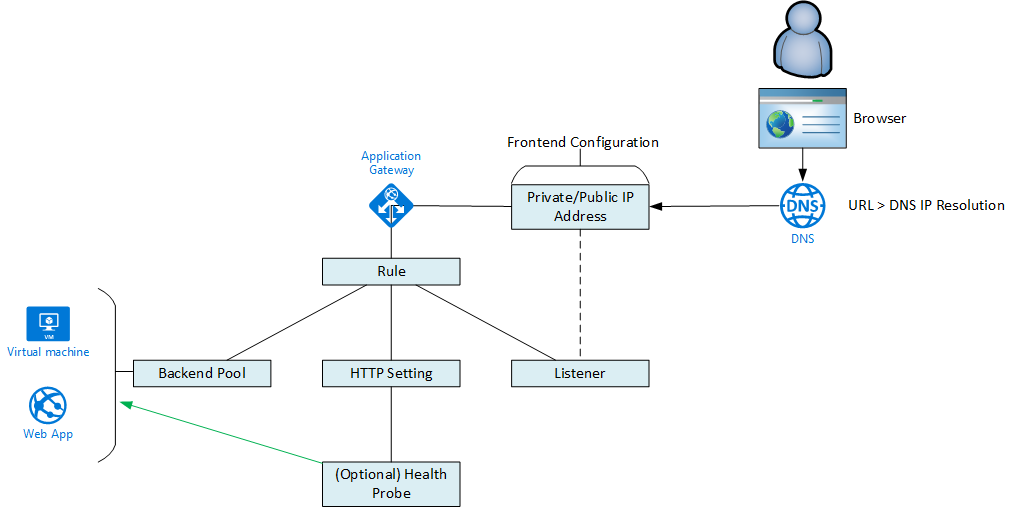This post is dealing with a situation where you attempt to add a certificate to a v2 Azure Application Gateway/Firewall (WAG_v2/WAF_v2) from an Azure Key Vault. The attempt fails and any further attempt to delete/modify the certificate fails with this error:
Invalid value for the identities ‘/subscriptions/xxxxxxx/resourcegroups/myapp/providers/Microsoft.ManagedIdentity/userAssignedIdentities/myapp-waf-id’. The ‘UserAssignedIdentities’ property keys should only be empty json objects, null or the resource exisiting property.
Application Gateway v2 and Key Vault
Azure Key Vault is the best place to store secrets in Microsoft Azure – particularly SSL certificates. Key Vault has a nice system for abstracting versions of a certificate so you can put in newer versions without changing references to the older one. There is also a feature for automatic renewal of expiring certs from certain issuers. I also like the separation of exposed resource from organisation secrets that you get with this approach; the legacy method was that you had to upload the cert into the WAG/WAF, but now WAG_v2/WAF_v2 allow you to store the certs in a Key Vault, and that limited access is done using a managed user ID (an Azure resource, not an Azure AD resource, which makes it more agile).
The Problem
I was actually going to write a blog post about how to obtain the secret ID of a certificate from the Key Vault so you could add it to the WAGv2/WAFv2. But as I was setting up the lab, I realised that during the day, Microsoft had updated the Azure Portal blade so certs were instead presented as a drop-down list box; now my post was pointless. But I continued setting things up and hit the above issue.
The Cause/Fix
When you use this architecture, WAF_v2/WAG_v2 requires that you have enabled soft delete on the Key Vault. And that’s the only check that they have been doing. The default setting for Key Vault soft delete is 90 days. I was in a lab, I was mucking around, so I set soft delete in my Key Vault to 7 days – a perfectly legit value for Key Vault. However, the Application Gateway (AppGW) requires it to be set to 90 days minimum … even though it does not check it!
To undo the damage you can run the following PowerShell cmdlets:
- Set-AzApplicationGatewayIdentity
- Remove-AzApplicationGatewaySslCertificate
- Remove-AzApplicationGatewayHttpListener
- Set-AzApplicationGateway to update the WAF
Thanks to Cat in the Azure network team for the help!