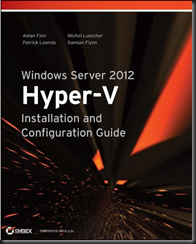I read on a Windows magazine website today (Monday 12th, November 2012) that the ability to run legacy operating systems, such as Windows NT 4.0 Server or Windows 2000 Server, was removed from Windows Server 2012 Hyper-V. I would have commented but the publisher wanted me to register. This feature was removed from the GUI, but it was not removed from Hyper-V.
Note: Neither Windows NT 4.0 Server or Windows 2000 are supported by Microsoft, although you might want to run really old applications in VMs because you can’t get hardware for them.
You can run the following to see the processor compatibility of a particular VM for legacy operating systems using PowerShell (where VM01 is the VM in question):
PS C:> Get-VMProcessor VM01 | fl CompatibilityForOlderOperatingSystemsEnabled
CompatibilityForOlderOperatingSystemsEnabled : True
You used to configure this setting in the processor settings of a VM. Now you can configure it as follows:
Set-VMProcessor VM01 -CompatibilityForOlderOperatingSystemsEnabled $true
You can turn it off again by running:
Set-VMProcessor VM01 -CompatibilityForOlderOperatingSystemsEnabled $false
Note that enabling this setting requires that the VM be turned off.
This information has been brought to you by Windows Server 2012 Hyper-V Installation and Configuration Guide (available on pre-order on Amazon):