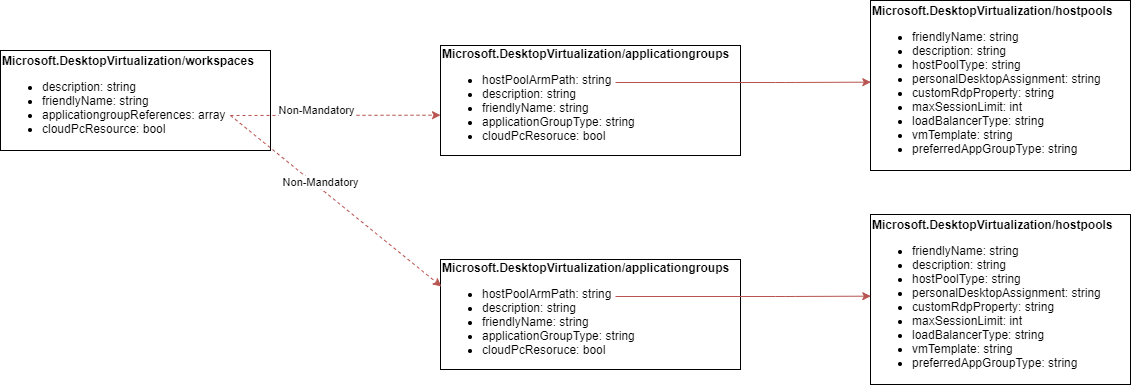In this post, I will show you how to get those ARM templates sitting in an Azure DevOps repo deploying into Azure using a pipeline. With every merge, the pipeline will automatically trigger (you can disable this) to update the deployment. In other words, a complete CI/CD deployment where you manage your infrastructure/services as code.
Annoyance
I’m not a DevOps guru. I use DevOps every day. Every deployment I do for a customer runs from JSON that I’ve helped write into the customers’ Azure tenants. But we have people who are DevOps gurus and we have one seriously fancy deployment system that literally just uses a DevOps pipeline as a trigger mechanism and nothing more. But I use that, not develop it. I wanted to create & run a pipeline for my own needs (Cloud Mechanix Azure training). Admittedly, I’ve tried this before, lost patience, and abandoned it. This time, I persisted and succeeded.
What didn’t help? The dreadful Microsoft documentation. One doc, from DevOps was rubbish. Another had deprecated YAML code (pipelines are written in YAML). A third had an example that was full of errors. OK, let’s look at blogs. But as with many blogs on this topic, those few that were originals only showed how to push code into an existing App Service and the rest were copies and pastes of App Services posts or bad Microsoft examples.
When it comes to tech like this, I have the feeling that many who have the knowledge don’t like to share it.
Concept
What I’m dealing with here is infrastructure-as-code (Iac). The code (Azure JSON in ARM templates) will describe the resources and configurations of those resources that I want to deploy. In my example, it’s an Azure Firewall and its configuration, including the rules. I have created a repository (repo) in Azure DevOps and I edit the JSON using Visual Studio Code (VS Code), the free version of Visual Studio. When I make a change in VS Code, it will be done in a branch of the master copy of the code. I will sync that branch to the Cloud. To merge the changes, I will create a pull request. This pull request starts a change control process, where the owners of the repo can review the code and decide to accept or reject the changes. If the changes are accepted they are merged into the master copy of the code. And now the magic happens.
A pipeline is a description of a process that will take the master code from the repo and do stuff with it. In my case, deploy the code to a resource group in an Azure subscription. If the resources are already there, then the pipeline will do an update.
I will end up with an Azure Firewall that is managed as code. The rules and configuration are described in a parameter file so that’s all that I should normally need to touch. To make a rules change, I edit the parameter file and do a pull request. A security officer will review the change and approve/reject it. If the change is approved, the new firewall configuration will be deployed. And yes, this approach could probably be used with Azure Firewall Policy resources – I haven’t tested that yet. Now I can give people Read access only to my subscription and force all configuration changes through the pull request review process of Azure DevOps.
Your deployment can be any Azure resources that you can deploy using a template.
Azure Subscription
In Azure I have two resource groups:
- [Resource Group] p-devops: Where I can do “DevOps stuff”
- [Storage Account] pdevopsstorsjdhf983: I will use this to store access the code that I want to deploy using the pipeline
- [Resource Group] p-we1fw: Where my hub virtual network is and the Azure Firewall will be
- [Virtual Network]: p-we1fw-vnet: The virtual network that contains a subnet called AzureFirewallSubnet
Remember that storage account!
DevOps Repo
I created and configured a DevOps repo called AzureFirewall in a DevOps project. There are two files in there:
- [Template] azurefirewall.json: The file that will deploy the Azure Firewall
- [Parameter] azurefirewall-parameters.json: The configuration of the firewall, including the rules!
New DevOps Service Connection
DevOps will need a way to authenticate with your Azure tenant and get authorization to use your tenant, subscription, or resource group. You can get real fancy here. I’m going simple and using a feature of DevOps called a Service Connection, found in DevOps > [Project] >Project Settings > Service Connections (under Pipelines):
- Click New Service Connection
- Select Azure Resource Manager and hit Next
- Select Service Principal (Automatic) which is recommended by DevOps.
- Here I selected the subscription option and the Azure subscription that my resource groups are in.
- I granted access permission to all pipelines.
- I named the service connection after my subscription: p-we1net.
As I said, you can get real fancy here because there are lots of options.
New DevOps Pipeline
Now for the fun!
Back in the project, I went to Pipelines and created a new Pipeline:
- I selected Azure Repos Git because I’m storing my code in an Azure DevOps (Git) repo. The contents of this repo will be deployed by the pipeline.
- I selected my AzureFirewall repo.
- Then I selected “Starter Pipeline”.
- An editor appeared – now you’re editing a file called azure-pipelines.yml that resides in the root of your repo.
There is an option (instead of Starter Pipeline) where you choose an existing YAML file, maybe one from a folder called .pipelines in your repo.
Edit the Pipeline
Here is the code:
name: AzureFirewall.$(Date:yyyy.MM.dd)
trigger:
batch: true
pool:
name: Hosted Windows 2019 with VS2019
steps:
- task: AzureFileCopy@3
displayName: 'Stage files'
inputs:
SourcePath: ''
azureSubscription: 'p-we1net'
Destination: 'AzureBlob'
storage: 'pdevopsstorsjdhf983'
ContainerName: 'AzureFirewall'
outputStorageUri: 'artifactsLocation'
outputStorageContainerSasToken: 'artifactsLocationSasToken'
sasTokenTimeOutInMinutes: '240'
- task: AzureResourceGroupDeployment@2
displayName: 'Deploy template'
inputs:
ConnectedServiceName: 'p-we1net'
action: 'Create Or Update Resource Group'
resourceGroupName: 'p-we1fw'
location: 'westeurope'
templateLocation: 'URL of the file'
csmFileLink: '$(artifactsLocation)azurefirewall.json$(artifactsLocationSasToken)'
csmParametersFileLink: '$(artifactsLocation)azurefirewall-parameters.json$(artifactsLocationSasToken)'
deploymentMode: 'Incremental'
deploymentName: 'AzureFirewall-Pipeline'
That is a working pipeline. It is made up of several pieces:
Trigger
This controls how the pipeline is started. You can set it to none to stop automatic executions – in the early days when you’re trying to get this right, automatic runs can be annoying.
Pool
Your pipeline is going to run in a container. I’m using a stock Microsoft container based on WS2019. You can supply your own container from Azure Container Registry, but that’s getting fancy!
Task: AzureFileCopy
Now we move into the Steps. The first task is to download the contents of the repo into a storage account. We need to do this because the following deployment task cannot directly access the raw files in Azure DevOps. A task is created with the human friendly name of Stage Files. There are a few settings to configure here:
- azureSubscription: This is not the name of your subscription! Aint that tricky?! This is the name of the service connection that authenticates the pipeline against the subscription. So that’s my service connection called p-we1net, which I happened to name after my subscription.
- storage: This is the storage account in my target Azure subscription in the p-devops resource group. My service connection has access to the subscription so it has access to the storage account – be careful with restricting access of the service connection to just a resource group and placing the staging storage account elsewhere.
- ContainerName: This is the name of the container that will be created in your storage account. The contents of the repo will be downloaded into this container.
- outputStorageUri: The URI/URL of the storage account/container will be stored in a variable which is called artifactsLocation in this example.
- outputStorageContainerSasToken: A SAS token will be created to allow temporary secure access to the contents of the container. The token will be stored in a variable called artifactsLocationSasToken in this example.
Task: AzureResourceGroupDeployment
This task will take the contents of the repo from the storage account, and deploy them to a resource group in the target subscription. There are a few things to change:
- azureSubscription: Once again, specify the name of the service connection, not the Azure subscription.
- resourceGroupName: Enter the name of the target resource group.
- location: Specify the Azure region that you are targeting.
- csmFileLink: This is the URI of the template file that you want to deploy. More in a moment.
- csmParametersFileLink: This is the URI of the parameters file that you want to deploy. More in a moment.
- deploymentName: I have hard-set the deployment name so I don’t have to clean up versioned deployments from the resource group later. Every resource group has a hard set limit on deployment objects, and with a resource such as a firewall, that could be hit quite quickly.
csmFileLink
There are three parts to the string: $(artifactsLocation)azurefirewall.json$(artifactsLocationSasToken). Together, the three parts give the task secure access to the template file in the staging storage account.
- $(artifactsLocation): This is the storage account/container URI/URL variable from the AzureFileCopy task.
- azurefirewall.json: This is the name of the template file that I want to deploy.
- $(artifactsLocationSasToken): This is the SAS token variable from the AzureFileCopy task.
csmParametersFileLink
There are three parts to the string: $(artifactsLocation)azurefirewall-parameters.json$(artifactsLocationSasToken). Together, the three parts give the task secure access to the parameter file in the staging storage account.
- $(artifactsLocation): This is the storage account/container URI/URL variable from the AzureFileCopy task.
- azurefirewall-parameters.json: This is the name of the parameter file that I want to use to customise the template deployment.
- $(artifactsLocationSasToken): This is the SAS token variable from the AzureFileCopy task.
Pipeline Execution
There are three ways to run the pipeline now:
- Do an update (or a merge) to the master branch of the repo thanks to my trigger.
- Manually run the pipeline from Pipelines.
- Save a change to the pipeline in the DevOps editor if the master is not locked – which will trigger option 1, to be honest.
You can open the pipeline, or historic runs of it, to view/track the execution:

You’ll also get an email to let you know the status of an ended pipeline run:

Happy pipelining!