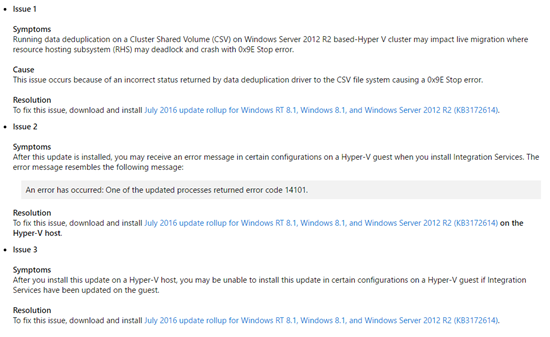Microsoft released a new update rollup to replace the very broken and costly (our time = our money) June rollup, KB3161606. These issues affected Hyper-V on Windows 8.1 and Windows Server 2012 R2 (WS2012 R2).
It’s sad that I have to write this post, but, unfortunately, untested updates are still being released by Microsoft. This is why I advise that updates are delayed by 2 months.
In the case of the issues in the June 2016 update rollup, the fixes are going to require human effort … customers’ human effort … and that means customers are paying for issues caused by a supplier. I’ll let you judge what you think of that (feel free to comment below).
A month after news of the issues in the update became known (the update rollup was already in the wild for a week or two), Microsoft has issued a superseding update that will fix the issues. At the same time, they finally publicly acknowledge the issues in the June update:
So it took 1.5 months, from the initial release, for Microsoft to get this update right. That’s why I advise a 2 month delay on approving/deploying updates, and I continue to do so.
What Microsoft needs to fix?
- Change the way updates are created/packaged. This problem has been going on for years. Support are not good at this stuff, and it needs to move into the product groups.
- Microsoft has successfully reacted to market pressure by making a special emphasis to change, e.g. The Internet, secure coding, The Cloud. Satya Nadella needs to do the same for quality assurance (QA), something that I learned in software engineering classes was as important as the code. I get that edge scenarios are hard to test, but installing/upgrading ICs in a Hyper-V guest OS is hardly a rare situation.
- Start communicating. Put your hands up publicly, and say “mea culpa”, show what went wrong and follow it up with progress reports on the fix.