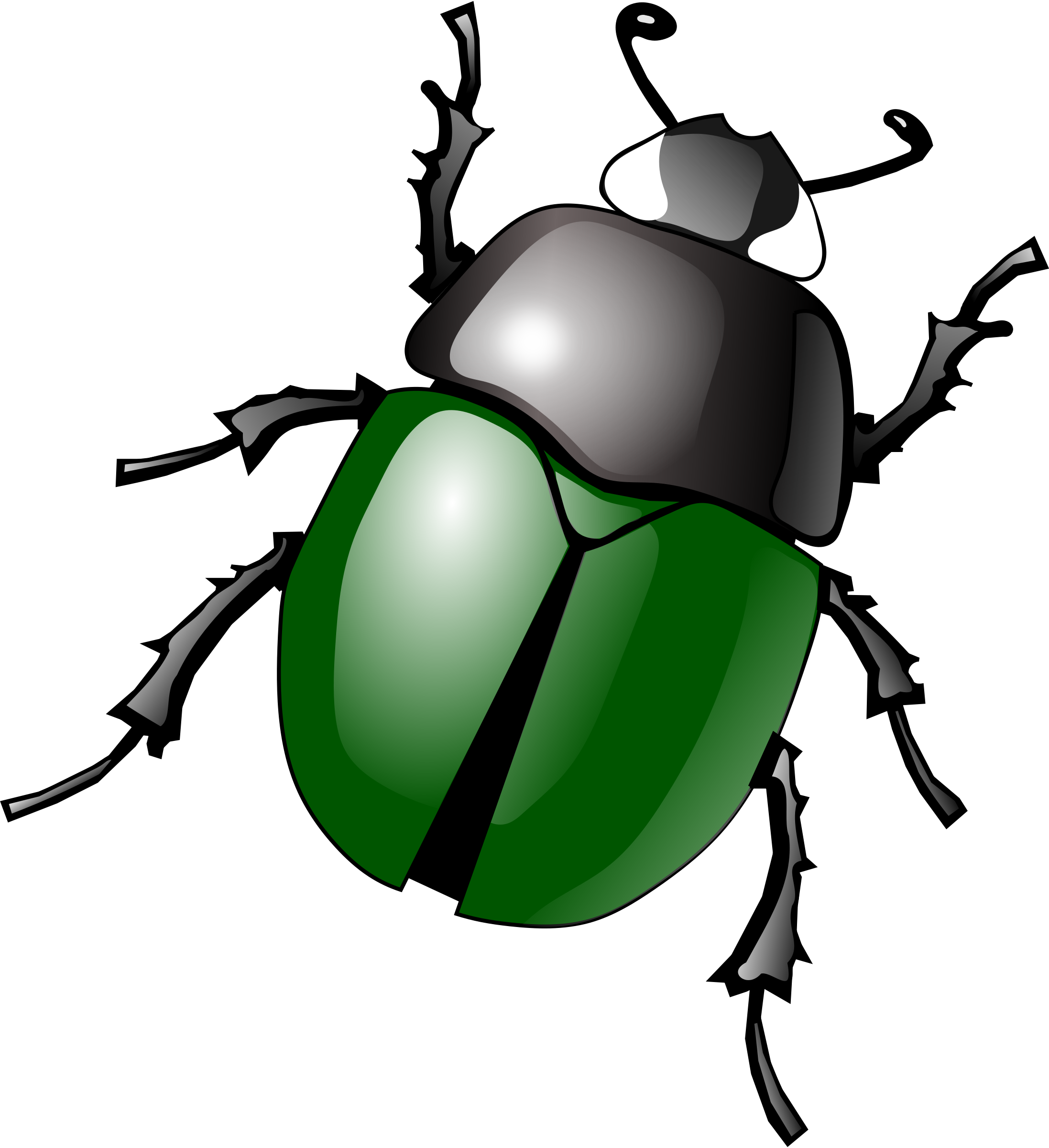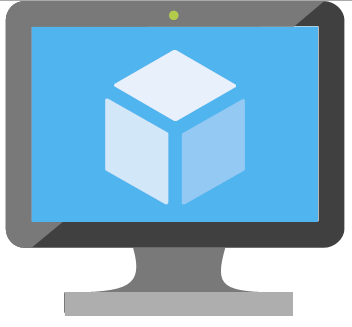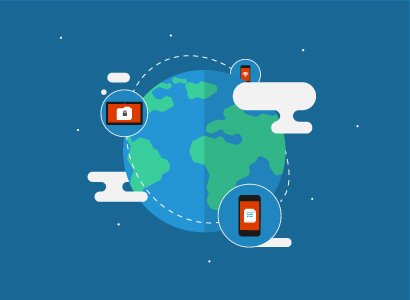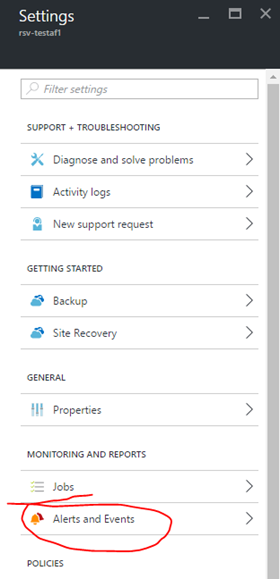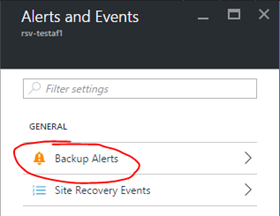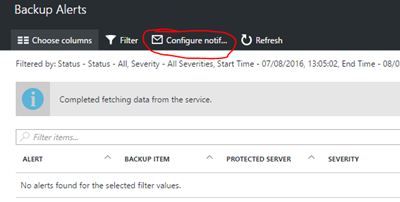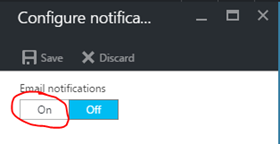This post will explain how you can quickly understand the new naming standards for Azure VM sizes. My role has given me the opportunity to see how people struggle with picking a series or size of a VM in Azure. Faced with so many options, many people freeze, and never get beyond talking about using Azure.
Starting with the F-Series, Microsoft has introduced a structure for naming the sizes of virtual machines. This is welcome, because the naming of the sizes within the A-Series, D-Series, etc, was … … random at best.
The name of a size in the F-Series, the H-Series and the soon-to-be-released Av2 series is quite structured. The key is the number in the size of the machine; this designated the number of vCPUs in the machine.
Let’s start with the new Av2 series. The name of a size tells you a lot about that machine spec. For example, the A4v2 (note this is an A4 version 2), paying attention to the “4”:
- 4 vCPUs
- 8 GB RAM (4 x 2)
- Can support up to 8 data disks (4 x 2)
- Can have up to 4 vNICs
Let’s look at an F2 VM, paying attention to the “2”:
- 2 vCPUs
- 4 GB RAM (2 x 2)
- Can support up to 4 data disks (2 x 2)
- Can have up to 2 vNICs
You can see from above that there is a “multiplier”, which was 2 in the above 2 examples. The H-Series, is a set of large RAM VMs for HPC workloads, 8 GB RAM is pretty useless for these tasks! So the H-Series multiples things differently, which you can see with a H8, the smallest machine in this series:
- 8 vCPUs
- 56 GB RAM (8 x 7)
- Can support up to 16 data disks (8 x 2)
- Can have up to 2 vNICs
The RAM multiplier changed, but as you can see, the name still tells us about the processor and disk configuration.
Some sizes of virtual machine are specialized. These specializations are designated by a letter. Here are some of that codes:
- S (is for SSD) = The machine can support Premium Storage, as well as Standard Storage
- R (is for RDMA) = The machine has an additional Infiniband (a form of RDMA that is not Ethernet-based) NIC for high bandwidth, low latency data transfer
- M (is for memory) = The machine has a larger multiplier for RAM than is normal for this series.
Let’s look at the A4mv2, noting the 4 (CPUs) and the M code:
- 4 CPUs, as expected
- Can support up to 8 data disks (4 x 2), as expected
- Can have up to 4 vNICs, as expected
- But it has 32 GB RAM (4 x 8) instead of 8 GB RAM (4 x 2) – the memory multiplier was increased.
The F2s VM, we know has 2 vCPUs, 4 GB RAM, and can have up to 4 data disks and 2 NICs, but it differs slightly from the F2 VM. The S tells us that we can place the OS and data disks on a mixture of Standard Storage (HDD) and Premium Storage (SSD).
Let’s mix it up a little by returning to the HPC world. The H16mr VM does quite a bit:
- It has 16 vCPU, as expected.
- It has a lot of RAM: 224 GB RAM – the M designated that the expected x7 multiplier for 112 GB RAM was doubled to x14 (16 x 14 = 224).
- It can support 32 data disks, as expected (16 x 2)
- It can support up to 4 vNICs.
- And the VM will have an additional Infiniband/RDMA NIC for high bandwidth and low latency data transfers (the R code).